Adding One-Time Earnings to Payroll
Follow the steps below to add any applicable One-Time Earnings to your employees’ pay:
1. While in the payroll grid, select the +under the Earnings column and to the right of the desired employee
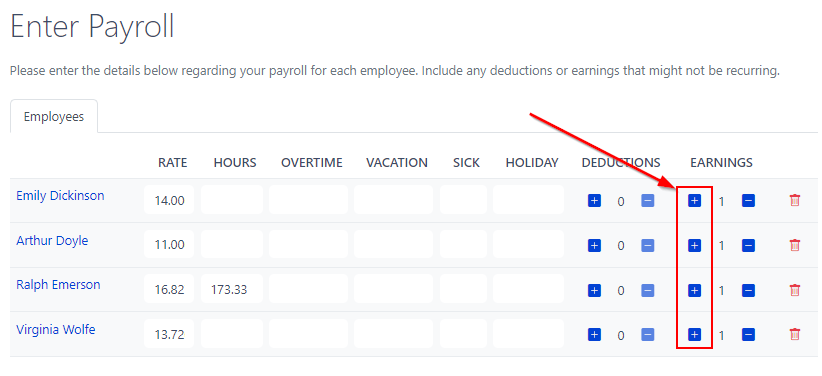
2. Review the existing earnings and select the earning you would like to add; Earnings are listed alphabetically by description and followed by the earning type. If you have not yet created the earning you would like to use, select Create Earning > enter a description and select the earning type > Create New Earning.
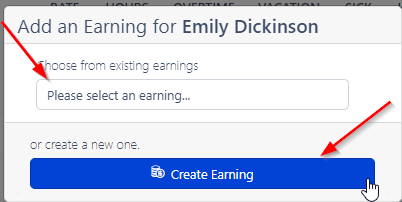
3. Add the amount you would like to pay your employee
4. Add Earning
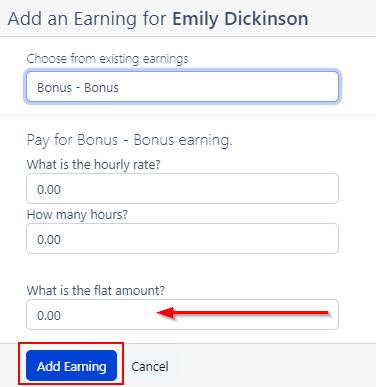
To edit a One-Time Earning after it has been added to the payroll:
1. Click the -under the Earnings column and to the right of the desired employee
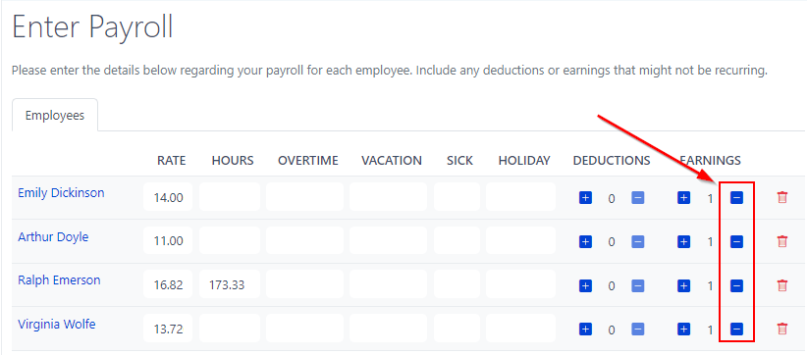
2. Update the One-Time Earning amount as needed / Remove the earning by clicking on the trash can icon to the right of the earning
3. Update Earnings
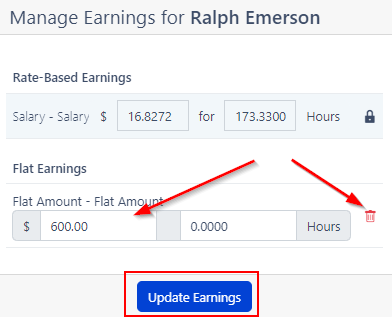
Once a One-Time Earning has been created, you will be able to use this same earning for other employees in the same payroll and in future payrolls. However, adding One-Time Earnings during payroll does not add the new earning to employee profiles as an Additional Earning.